COMPUTER TIPS
Tips & Articles of Microsoft Office Products & Quickbooks
By Admin
•
27 Mar, 2012
Don’t “eyeball” documents or webpages for words you’re looking for. Save yourself time and do a keyword search.
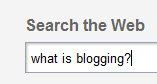
By Admin
•
07 Feb, 2012
Do you subscribe to any blogs? The word “blog” comes from the term “Web Log.” You can think of it as an online journal or magazine. The articles are known as “posts.” You may have read blogs without realizing it. If you search for a topic online and find an article about the topic you searched for – it may have been a blog post. You can find blogs on about any topic you can think of. You can subscribe to receive all the latest posts. More on subscribing below. According to Technorati™ Media, there are 5 types of bloggers: (From Technorati™ Media “State of the Blogosphere 2011.”, an annual study.)
By Admin
•
15 Jan, 2012
A very common scenario in Excel is creating spreadsheets that report numbers for specific time periods. For example, weekly, monthly, quarterly, or annual reports. This means you will continually be re-creating the same spreadsheet going forward in time – other than the variance in reported data. You don’t want to start from scratch. Make quick work of your next report – duplicate the sheet, then edit the details. Some of you might be asking “Does she mean copy-and-paste?” NO! Though it can be accomplished by copying the info from the previous spreadsheet to a new blank sheet, it will take more work than the duplication method because there are several things that do not come over with the copy-and-paste, including: Widened columns. Changed row heights. Print settings, including headers and footers.

By Admin
•
03 Jan, 2011
One of QuickBooks’ useful reports is the Open Invoice report (Reports > Customers & Receivables > Open Invoices) to help you stay on top of money owed to you. The report lists customer unpaid invoices. Have you ever used this report and found a customer listed with a zero balance? Why is it showing up on the Open Invoice report? (See illustration below).
By Admin
•
30 Nov, 2010
As a computer trainer, I work with people at all levels when it comes to computer skills. Whether I am working one-to-one, or in a classroom situation, I ask questions about a student’s experience and goals to help me create a custom training plan. I also make “quiet” observations that help me quickly assess how well-trained (or not) people are. It is not a judgment of how smart someone is, simply a tool to give me a starting point for helping my clients. Co-workers or others may be more judgmental about some of the same indicators I use. That gave me the idea to write a post about it. See if any of these apply to you: You have no idea which operating system you’re using on your own personal computer. You do not know the difference between a right click and left click, or have trouble moving your pointer when you reach the edge of the mouse pad. You turn off your computer by simply pressing the power button. You do not know the difference between “Windows” and “Office.” When using the internet, you do not know the difference between the address bar and the search bar. You do not know what it means to minimize or maximize a window. You think you must close your current program in order to open something else. You use your email program as your permanent storage place for files and pictures you’ve received by email. You are unaware that you can scroll down on a website to see more of the page. You are clueless when asked to go to your documents or pictures folder. I know many of my readers are NOT this basic – and may even be giggling at some of these. If you’re not giggling – if you’re tired of being a “computer dummy,” give us a call to schedule training. Not ready for one-to-one training? The Computer Tutor offers easy-to-follow courseware that we use in our classroom. Many students ask me about the “Dummies®” series. Those books are fine, but we recommend the series called “Teach Yourself Visually.” Most people are visual learners and these books (they offer several topics) are packed full of color illustrations, rather than words, words, words. Click here to see the Teach Yourself Visually for Microsoft Windows 10 . I’ll provide the answers to these in future posts. Stay tuned!
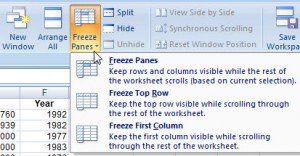
By Admin
•
15 Aug, 2010
When your Excel file exceeds the screen view, and you scroll down or to the right in order to view your data, the row and/or column labels also scroll away from view. Data becomes meaningless when you can’t see what it belongs to. Freeze Panes allows you to “freeze” the row/column labels (for example, “Jan, Feb, Mar, Total”) in view so they continue to show on screen even as you scroll down through document. Freeze Panes does not affect printing (we’ll cover print-related issues later). Where you click before you “freeze” is important. Excel will freeze above and to the left of where your cell selection is. For example, if all you need to freeze is your top row of labels on row 1, click on cell A2 when you Freeze Panes. If you also need the A column to stay in view when you scroll to the right in a wide spreadsheet, click on cell B2. To turn on Freeze Panes: View > Freeze Panes. Choose rows or columns or both. To turn off Freeze Panes: View > Unfreeze Panes
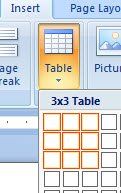
By Admin
•
02 Jul, 2010
Social Media may not be for everyone, but when I hear someone say “I don’t care what people had for breakfast!” I can’t help but think they don’t have the full picture. So here’s my list of ways that Social Media sites (such as Facebook, LinkedIn, Twitter, Instagram, and YouTube) enhance the day-to-day lives of people who love it. And I couldn’t keep it to 10 – had to go with 11! I’ll top off the list with some cautionary tips. Stay connected with distant (and busy!) family without long-distance and time-consuming phone calls (and playing phone tag). Reconnect with friends from your past without having to attend your reunion. Most social sites have tools to help you do this. Get instant updates from school mom networks when emergencies arise at your children’s school. Career connections –Your former supervisor could be the connection to your next job! Be found (or ‘found out’ !) as a potential candidate by companies searching for employees on social sites such as LinkedIn. Own a business ? Establish relationships and credibility – more cost-effective than traditional advertising, great potential for reaching YOUR target market. It’s a great way to develop relationships over time – a long term strategy. Causes -Keep up with causes you care about but don’t have a lot of time for. From political, social, and legal causes to conservation, fundraising, and awareness. Support, Fellowship,and Information : Find groups in the socialsphere that help you feel like you’re not alone. Moms, book writers, divorcees, veterans, dieters, medical issues of every kind, accident victims, crime victims, addicts (but remember the public nature of social), job seekers, travelers, musicians, entrepreneurs, hobbyists – just to mention a few! Learning -There is so much out there to learn – and so much of it is free. Find lectures and webinars on topics of interest to you. Know the new. “ Listen ” to what people are saying about trending topics that are “now.” Entertainment -Games, pictures, videos, stories – some of it is just pure entertainment! Ask a question – get 50 responses ! CAUTION – 4 things you NEVER want to do on social media Do NOT ignore your Privacy settings – know where they are and how to remove yourself from a site if you need to. Do NOT send money to someone who has contacted you through a social site – even a “friend” – without speaking to them by telephone or some other method outside of the site where they contacted you. Do NOT post anything you don’t want to be public knowledge. What you post is public and can be viewed by insurance companies, law enforcement, judges, and prospective employers. Not to mention your mom. 😉 Do NOT assume that news posts are true. Plenty of fake online news stories lure people in with sensational headlines in order to drive traffic to underhanded web marketers. Consider the source. Is it from NewYorkTimes.com or SomeWeirdName.com? Let us know how Social Media makes YOUR life better!
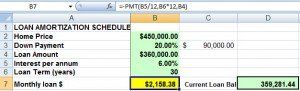
By Admin
•
20 Jun, 2010
If you would like to figure out what a loan payment will be, use Excel’s PMT function. =PMT(rate,nper,pv, fv,type) Rate = Interest rate for the loan. Because the interest rate is per annum, you must divide it by 12. Nper=Number of payments, expressed in years x 12. Pv=Present Value, otherwise known as the principal or loan amount Fv=future value, or a cash balance you want to attain after the last payment is made. If fv is omitted, it is assumed to be 0 (zero), that is, the future value of a loan is 0. Type = (Optional) When payments are due. (Zero or omitted=end of period, 1 is at beginning of period).
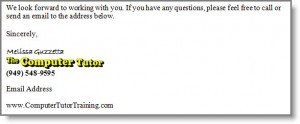
By Admin
•
08 Apr, 2010
Do you get tired of re-typing the same paragraphs or specially formatted text in your documents on a regular basis? Or maybe you have tried to solve that issue by opening previous documents to copy and paste text to your new document. No need to do that when you can “memorize” text passages with Word 2007/2010 Quick Parts. Quick Parts allows you to create reusable formatted text, even tables, which you can insert instantly without recreating every time you need it. A good example is the closing paragraph and signature in a letter. If your letter closing and signature is always the same, don’t re-type it or copy-and-paste it each time. Create and use it as a Quick Part! Here is how you create your custom Quick Part. In this example I will do a closing paragraph and signature area. You only have to do this once, unless it changes.
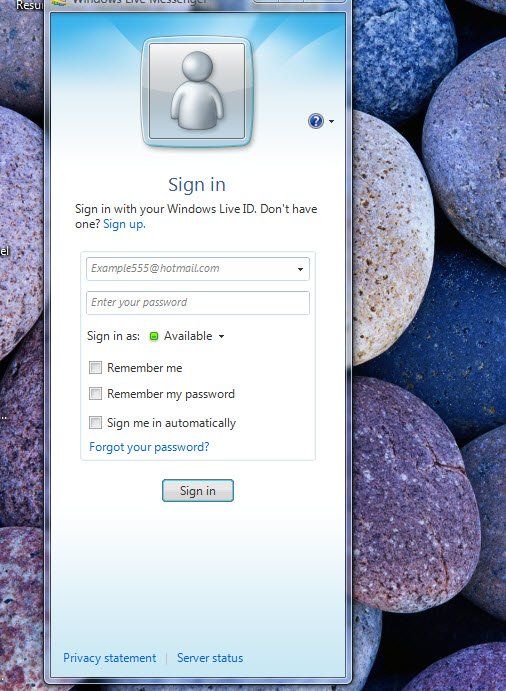
By Admin
•
07 Mar, 2010
Have you ever had a new window begin appearing every time you start your computer and find yourself asking “Where did that come from?” This can occur after you have installed a new program, or when your computer has installed a Windows update. In this illustration, a Windows Live Messenger sign-in screen began to appear every time I started my computer. This occurred after a Windows Update.
By Admin
•
21 Feb, 2010
Everyone makes data entry errors. You need to correct errors quickly so you can move on with completing your work. In Excel, here are some ways to do that.
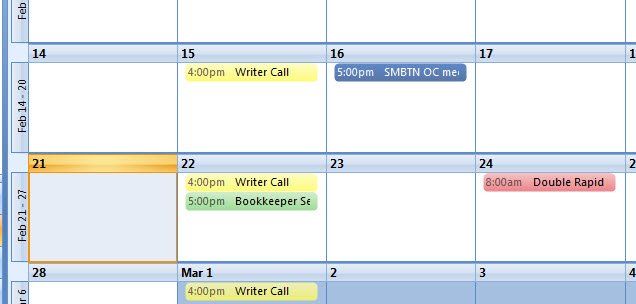
By Admin
•
21 Feb, 2010
One of the things I love about Outlook is its drag-and-drop features. For example, creating email subfolders for categorizing emails by subject, I can drag emails I want to save in to the appropriate folder. But I can also drag emails to my calendar. Sometimes you receive an email for something that must go on your calendar. All you have to do is drag the email from your Inbox to the Calendar icon in the Navigation Pane (left side of screen). An appointment window opens where you fill in the date and time – Save & Close. If you check your calendar you’ll see the appointment with all the details in the email included! You can go a step further and color code your appointments. Here is an example. Let’s say I color-code all of my travel related calendar items red. I receive a flight confirmation email from my airlines, so I drag and drop the email on my calendar icon. When the appointment window opens, I set the date/time of the flight and color code it red by clicking on the Categorize drop-down button on the Outlook 2007 ribbon (click on the Categories drop-down box in Outlook 2003). Save and close. An example is pictured below.
By Admin
•
30 Jan, 2010
Cut/Copy and Paste are computing essentials, giving you the ability to edit quickly and easily. Because it is such a basic yet important skill, many of you already know the drill. However, many of my readers are still learning the basics, so this is for those of you unsure of your Cut/Copy/Paste skills. Difference between Cut versus Copy CUT and paste removes text or objects from the original location to move it elsewhere. COPY and paste leaves the original in place while you copy it to another location. There are 5 Methods for Cut/Copy/Paste. We’ll use Microsoft Word 2007 as our program example here, but the keyboard and right-click methods can be used in any program. Keyboard Right-Click Ribbon (toolbar) "Drag ‘N Drop” Quick Access Toolbar can be customized to include Cut/Copy/Paste. (Next to Office Button in upper-left corner of screen, must be customized first) 4 out of the 5 COPY or CUT actions happen in four steps. What varies is the command method. Highlight the text you are copying or moving. Activate COPY or CUT command Place cursor where you want to place the text. Issue PASTE command. Here are the specifics for each method. Try them to see which one you prefer. Remember to highlight the text first. 1. Keyboard Method: CTRL + C to copy; CTRL + X to cut; CTRL + V to Paste 2. Right-click method: Right-click > Copy or Cut; Right-click > Paste 3. Ribbon Method – on left side of the Home Ribbon Click Copy button or Cut button (scissors). Click at your destination, then click Paste button (clipboard button at far left of Home Ribbon). 4. Drag-and-drop: Highlight text to copy or move. To move: Point at the highlighted text, use the mouse to “drag” the highlighted area to your destination. To copy: Hold CTRL key down while you drag 5. Quick Access Toolbar Method Copy and Paste commands must be added to the toolbar first by clicking on the customize drop-down arrow Some examples of places to use Cut/Copy/Paste: Email, Internet, Windows, Excel, Photo editing… and much more! Like knowing the shortcuts? Our Microsoft Word Shortcuts “Cheat Sheet” is now available. Click here for more information.
By Admin
•
03 Jan, 2010
As long as you are setup correctly to do so, it’s easy to print vendor 1099 tax forms from QuickBooks. There are 4 essential steps leading up to accurate 1099s: Setting up the vendor as a 1099 vendor (including their tax id), mapping the expense categories related to those vendor expenses, properly paying the vendor using those expense categories, then buying the 1099 tax forms (forms can be purchased from our link to Intuit Forms & Supplies on the QuickBooks training page) and printing the forms through Vendors > Print 1099s…
By Admin
•
01 Jan, 2010
Any Microsoft product that starts with the word “Windows” is referring to the Microsoft operating system (OS). The Operating System is the software that makes the computer work. It is also the “interface” between we humans – and the machine! Without the operating system, the computer would not work. Other operating systems (not Windows) include Mac, and Linux. Windows 7 is the most current Microsoft OS, and there are several versions, including Home, Business, and Ultimate. If you need a computer for business purposes, the Professional version is recommended. Home Edition is not a “managed” OS, meaning it’s not typically managed by technology professionals. The Professional edition has more tools for a business in an IT-managed environment. Vista Professional is a business- and power-user oriented superset of Home Edition and includes features that may be too complex for the typical home user. One difference is security, which is vastly simplified in Home Edition.
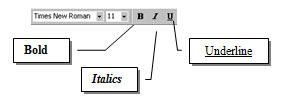
By Admin
•
05 Sep, 2009
By what I often hear from people or see posted online, Microsoft Word seems to be the most hated of the Microsoft Office programs, and I think I know why. In many cases, it boils down to a lack of, or poor training. Not that Word is perfect – no program is. But let’s take a look at the big picture. Word is a word processor, with features designed around formatting words on a page organized in to sentences, paragraphs, pages, and sections. So it’s used for reports, letters, memos, books, handouts, invitations, flyers, and more. It’s all about text editing. Because text editing occurs in almost any other program you use, including email and internet, much of what you learn carries over to everything you do on the computer. So Word is a great place to start with your training. You even learn to use the keyboard more effectively. I’ve noticed that Word haters who never got training (or inadequate training) don’t understand that Word has four levels of formatting. Even when I started my training career, I never saw it taught this way, but after a few years of using and teaching Word myself – it occurred to me that understanding this concept tends to clear up a lot of confusion.
By Admin
•
05 Sep, 2009
Are you having trouble with QuickBooks when creating a new invoice that it seems to have a random date instead of today’s date? You can set QB to default to today’s date when opening a new invoice form. Go to Edit > Preferences Click on the General category > My Preferences tab Near the bottom, under Default Date to Use for New Transactions click “Use today’s date as default.” Now you should be able to open a new invoice that is automatically dated with today’s date. See you in class! Melissa, The Computer Tutor Computer Training and more
By Admin
•
09 Aug, 2009
Why hide a slide? Slide show presentations can be used over and over again, with minor edits to customize as needed. There may be times when a slide is not necessary or appropriate for a particular presentation, but you don’t want to delete the slide as you may need it for a future presentation. Hiding selected slides temporarily suppresses the slide during the presentation, skipping over it to the next. But don’t worry, you can still see the slide while editing the presentation, and it’s easy to turn on/off. To hide a slide: Right-click on the slide to be hidden > Hide Slide. To Unhide: right-click > Hide Slide. (It’s an on/off switch).
By Admin
•
02 Aug, 2009
The more you can use the keyboard for getting around or doing tasks in programs or online, the faster you will be. Also, the same keyboard commands often work in situations where you can’t find the command elsewhere in the program you are using. So get to know some of these shortcuts gradually. Commit to picking out one a day to focus on. You’ll be amazed at how quickly you remember and use them. These are the shortcuts I teach in my beginning Word class. Getting around a document or a page using the keyboard:
By Admin
•
24 Jul, 2009
Have you been using Microsoft Word or Excel without formal training – and thinking of taking an intermediate level class? The beginning level training covers key foundational concepts you may have missed without training. Here is a checklist to help you decide if you’re ready for intermediate. But first, let’s start with your basic Windows knowledge before we take a look at your Word and Excel skills. Are you able to… Navigate Windows through icons, folders, and menus. Open programs – including Word and Excel. Use window controls (close, minimize, restore), toolbars, menus, and scroll bars. Use window views. Identify which window or program you are in. Create, save, and name files. Find and open files you created. Send a file as an email attachment. These are basics a beginner should know using any Microsoft Office program: How to set margins. Select text and navigate documents. Copy and paste. Spell check. Change the look of text (change font, make it bold, underlined, or blue). How to use help. How to create page breaks. File > Save, Open, or Close. Undo. Print Microsoft Word Specific concepts and features you should know in Word . You can… Jump directly from top to bottom of your document without scrolling . Select words, sentences, paragraphs, lines by methods other than click and drag. Use the Show/Hide button on the toolbar and know what it is for. Name two examples of text formats . Name two examples of paragraph formats . (Formats that apply to paragraphs). Describe how Word knows what a paragraph is . Create three types of indents using the ruler. Describe what AutoCorrect is and what it does. Double space your text. Switch between Normal View, Print Layout View, and Print Preview, and know the difference between them . Turn bullets and numbering on/off. EXCEL You may be ready for Intermediate Excel if you know the following: How to widen columns , change row heights . Design a basic spreadsheet . The formula bar and its function. Create basic formulas , to add, average, subtract, divide. How to automatically fill months of the year across columns. Move cell contents by drag and drop. The affect on formulas when copied to other cells. How to add/remove decimal places . Format a number as a percent . Center a spreadsheet on the printed page, and other print settings such as landscape/portrait orientation. Excel’s pointer modes and what tasks they are for. AutoSum . AutoCalculate for a quick total, average, or count without a formula. How to write a formula with multiple operators (i.e. adding and multiplying in the same formula). How to add, delete, rename sheets . If you find yourself unsure about 1/3 of these features, consider taking the beginning class. You will be amazed at how much you learn. See you in class!
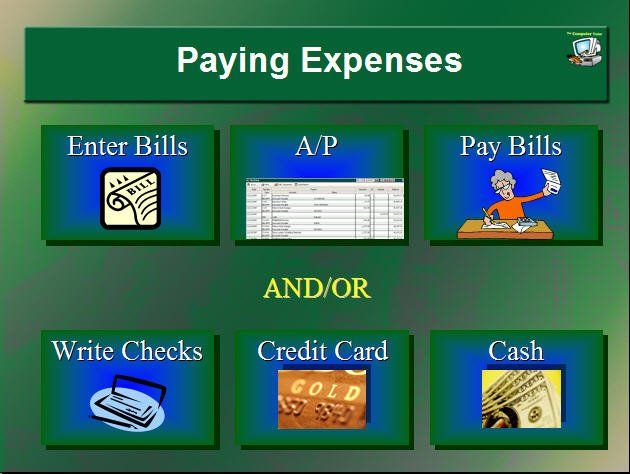
By Admin
•
24 Jul, 2009
There are several types of hyperlinks you can create in PowerPoint for jumping to other slides, websites, or documents. Here is how you can turn a clipart in to a “button” to jump to another slide. In this example, I have drawn six rectangles on a slide and inserted a clip art on each one. I applied a hyperlink to each clip art to jump to a specific slide on that topic.
By Admin
•
20 Jul, 2009
Where should you start when you want to learn Microsoft Office? As I mentioned in an earlier post to beginners, having clear goals is the best place to start. You should also make sure you have basic Windows skills, which includes knowing how to navigate your computer, adjust settings and preferences, get to the internet, create folders, open programs, and manipulate windows. Microsoft Office includes a group of programs for tasking. The core programs include: Word – Word processing, for creating letters, memos, reports, and book writing. Excel – For creating spreadsheets, tracking data, mailing lists and other simple data lists, and graphs. PowerPoint – For creating and displaying presentations, flyers, and handouts. You can also create computer photo albums. Outlook – For email, calendar, contacts, and task lists. Other programs may be included, depending on which version of Microsoft Office you have. In general, the best place to start is with Microsoft Word, since so much of what you learn will carry over to all other programs, as well as on the internet. Many of the tips and tricks you learn in Micosoft Word will also help improve your productivity (make you speedy) and keyboarding. From there, evaluate what you need. For example, if you are job hunting, watch for what the job posts are asking for. Outlook is often a good next step, since Outlook is the #1 email and schedule program used by businesses. Excel is a versatile and popular program, and many jobs require at least a basic knowledge of Excel. PowerPoint may not be required in many jobs, but it’s one of the easier and fun programs to learn. In an upcoming post I’ll describe and compare learning Word versus learning PowerPoint. Stay tuned!

By Admin
•
20 Jul, 2009
Need a quick total or count without having to write a formula? Excel’s AutoCalculate will show you a total, a count, an average, or other calculations by simply selecting the cells you are calculating. Look on the lower right hand portion of the status bar to see the calculated result.
By Admin
•
30 Jun, 2009
At Computer Tutor we have a passion for helping people use their computer to get stuff done, to keep in touch with people, and to learn or be entertained. Even for beginners.
By Admin
•
29 Jun, 2009
Note from Melissa: I wanted to share this article about ID thieves and social networking.
By Admin
•
26 Jun, 2009
Have you ever struggled to find just the right word(s) in your PowerPoint presentation or Word document – and then wondered where that dusty old thesaurus is?
By Admin
•
26 Jun, 2009
I receive a lot of questions from students with new computers complaining that when they send document attachments, the recipient is unable to open it. What is going on?
By Admin
•
14 Jun, 2009
When you have groups of people you email on a regular basis, you can create a distribution list for easy email addressing.
By Admin
•
11 Jun, 2009
Welcome to Computer Tutor News! We’ll have tips and chats about everyday computer user stuff – to help make you be a better daily computer user.
Content, including images, displayed on this website is protected by copyright laws. Downloading, republication, retransmission or reproduction of content on this website is strictly prohibited. Terms of Use
| Privacy Policy





